Connected System Requirements: Version 11.1.00 or greater
The Sales Order "Staging" list, when enabled, is a custom list that helps track or tag sales orders, depending on a predetermined flexible list of values. Some practical real-world examples for how this type of field can be used include:
- Stages of a Sales Order(Quote, Approved, PO Received, Preparing to Ship, Shipped, Waiting for Billing)
- Types of Orders (Inventory, Service, Manufacture, Parts, Labor)
- Sales Regions (Mid West, East, West Coast)
This field can be used as a filter in the Sales Order Ledger, and a column added to the output. It can also be added to forms and displayed/printed with the current value assigned to the respective Sales Order.
Article Contents
- Activating "Staging" Field and Custom Values in Sales Orders
- Filtering and Adding a Column in the Sales Orders Ledger
- Additional Features
Activating "Staging" Field and Custom Values in Sales Orders
1. Open the the A/R Defaults setup window. (File -> Company Setup -> A/R Defaults)

2. Select the Sales Order Tab and check the box to the left of "Use Staging List".

3. Fill in the values that you want to see in the drop down list on Sales Orders. You can also change the Label of the field that will show on all windows that use it, by changing the value in the "Label" Field. It is set to "Stages" by Default. In this example, it has been changed to "Order Type"
4. On New and Open Sales Orders, this field will now be available to use, and the values entered above will show up in the drop down list.

Filtering and Adding a Column in the Sales Orders Ledger
The Sales Order Staging List can be added as a filter option in the Sales Order ledger, and as a column selection. The following example shows the the staging list, renamed "Order Type", as both a column and a filter.

To find out more info on how to use Ledgers/Query windows in Connected, including how to add fields/customize the list columns, click on the article below.
Using Ledger List/Inquiry Views
Additional Features
The Sales Order Staging List has several other features, including workflow enhancements and visibility in the Inventory Items window.
Workflow: Quick Ship a Sales Order and Update the Staging List
When the Quick Ship option is used, the Staging List value can be updated automatically. For example, if the order is partially shipped, the Quick Ship update may set the value to "Partially Shipped" or "Backorder". By using this automation it avoids having to re-edit the order and make the applicable list selection.
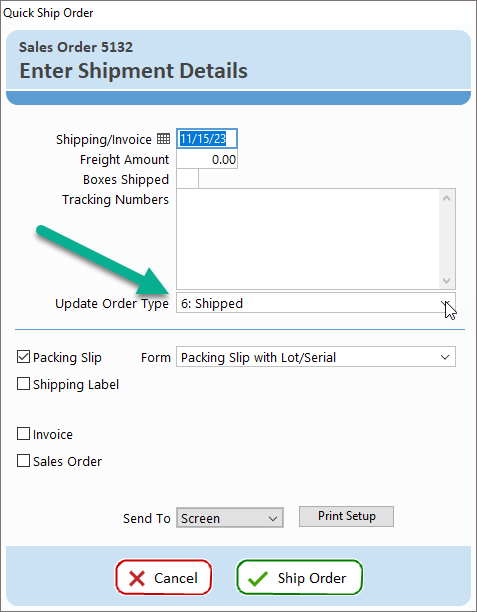
Workflow: Print Sales Order and Update Staging List
In the print window, there is now an option to select what status to update the Sales Order when the selected form is printed.


Staging List Visibility in the Inventory Window
The Staging List is also visible in the Inventory window under the "Locations" tab, as shown in the following screen.

Was this article helpful?
That’s Great!
Thank you for your feedback
Sorry! We couldn't be helpful
Thank you for your feedback
Feedback sent
We appreciate your effort and will try to fix the article